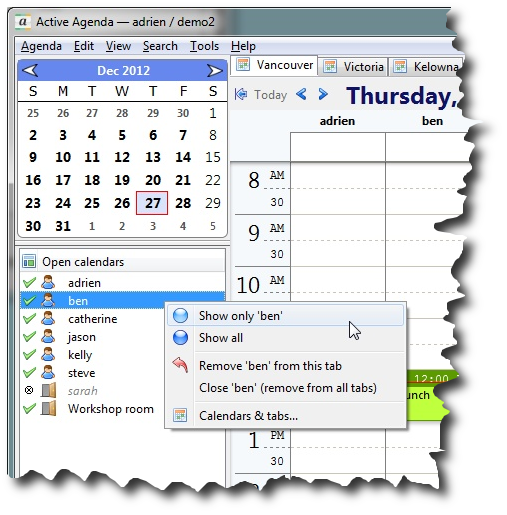In Active Agenda each person and resource has their own calendar, which you must first open to view. What calendars you already have open are listed in the Calendar Tree. By default when you login for the first time the only calendar you will have open is your own. To adjust what calendars are open go to “Agenda >> Calendars & Tabs…”.
Check (click) the calendars you wish to view and click OK.
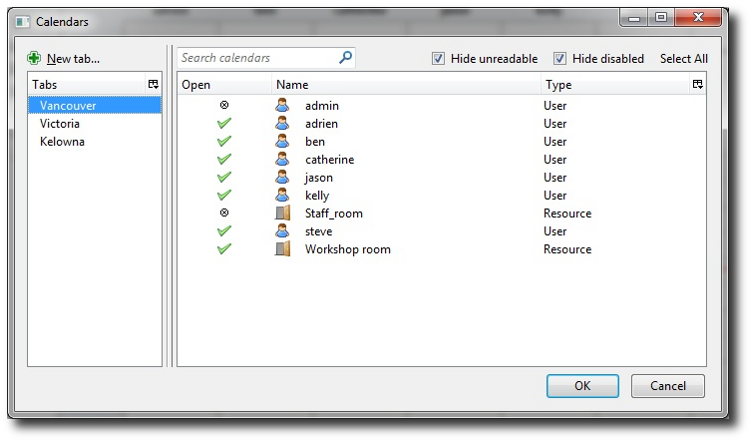
Staying organized with Tabs
You may need to view many calendars at once, and this can make navigating all the calendars difficult. You can deal with this in Active Agenda by using tabs. Tabs allow you to group calendars together and easily switch between what group of calendars you want to view. How the calendars are grouped is entirely up to you (for example by physical location/office, program, department etc). To manage tabs go to Agenda >> Calendars & Tabs…
See the table below for how to manage tabs.
| Task | Procedure |
| Create tab | Click the “New tab…” button, provide a name for the new tab and click OK |
| Delete tab | Right click on the tab and select “Delete tab “ |
| Rename tab | Right click on the tab and select “Rename tab ” |
| Reposition tab | Right click on the tab and select “Move to top”, “Move up”, “Move down” or “Move to bottom” as applicable |
To specify what calendars are on a given tab, select the tab in the left pane, and then check the appropriate calendars in the right pane. Click OK when you have finished setting up your tabs.
Quickly navigating calendars
The Calendar Box context menu (right click) gives you several options to hide, reveal and move calendars between tabs to make it quick and easy to view only the calendars you want at a given time.
| Menu item | What it does and how it is useful |
| Show only | Displays only the selected calendar, hiding all others. When many calendars are open the Week, MultiWeek and Month views can become very busy and cluttered. This feature allows you to hide all but a single calendar so you see only the data you currently want to see. |
| Show all | Reveals (unhides) all calendars on the current tab, making it easier to toggle hiding and revealing calendars, especially when many are open. |
| Remove from this tab | Removes the selected calendar from the current tab. You can have a calendar open on many tabs, this feature allows you to remove it from the current tab while keeping it open on the other tabs |
| Close (remove from all tabs) | Closes the selected calendar and removes it from all tabs. You can open it again whenever you like. |
| Calendars & tabs… | A convenient shortcut to the Calendars & Tabs dialog box |