Occasionally user-error can result in duplicate client records being created for a single client, which has the undesirable effect of having the client’s appointment history broken up over several records. The Client Amalgamation Tool allows you to amalgamate duplicate records into a single record to maintain data integrity.
Note : To use the Client Amalgamation Tool you must be logged into an account with administrative permissions.
Client Amalgamation works by selecting all the duplicate records of a single client, then assigning the record you wish to keep for this client as the ‘Primary’. The Primary record will be kept, and the appointment and waitlist histories of the Duplicates will be moved to the Primary record, then the Duplicates will be deleted. You will want the Primary record to have the correct client information (name, phone number, categories etc) prior to amalgamation.
Note : If a duplicate’s time spent on a waitlist overlaps the primary’s time spent on the same waitlist, the primary’s record of being on the waitlist will remain and the record of the duplicate’s time on the waitlist will be deleted.
In the case of multiple duplicate client records attending the same appointment, the Client Amalgamation tool will have to determine which Outcome (if any) should be kept. The table below details what action the Client Amalgamation tool will take with each given scenario.
| Scenario | Result |
| Primary client record is attending | The client record and outcome is kept, duplicates attending are deleted |
| Single duplicate is attending, primary is not | Replace with Primary, outcome is kept |
| Multiple duplicates attending, primary is not | Duplicates are removed, Primary is added, any outcome(s) will be los |
To start the Client Amalgamation tool click ‘Tools >> Client Amalgamation…’.
Begin by searching for the duplicate records using the search text box on the left. Once located you can double click the duplicates to add them to the list of records to be amalgamated on the right.
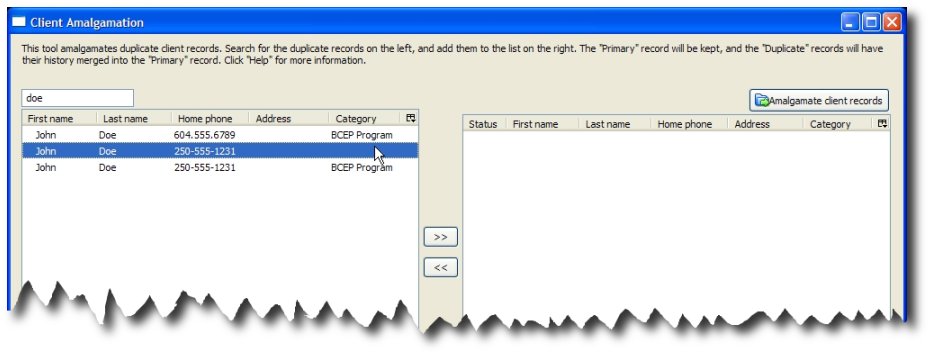
Note: To view the details of a client record, right click and select ‘Details…’.
Once you’ve added all the records to the list to be amalgamated you can set the Primary record by right clicking on the intended Primary record and clicking ‘Make Primary’. The Primary record will be highlighted in blue.
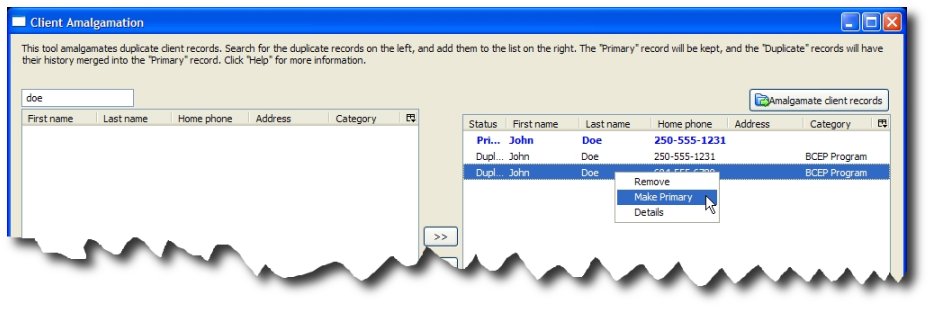
Once all the records for this single client have been located and added to the list on the right, click ‘Amalgamate client records’. After confirming to amalgamate the client records, please wait, the process can take several seconds to complete.
