Active Agenda includes an Advanced Search feature found in the Tools menu that allows you to search for appointments based on a variety of criteria and export the results into a spreadsheet. You can also produce aggregated results based on the client record.
There are three mandatory pieces of search criteria to be specified:
- The calendars to be searched. By default your own calendar, or the first calendar you have open will be selected. You can only search calendars you have open.
- The time period to be searched.
- The result set. You can choose between:
- Appointments – One row per appointment
- Clients Attending – One row per client attending, a client attending multiple matching appointments will be listed multiple times.
- Clients Attending Distinct – One row per client record. A client matching multiple appointments will only be listed once.
Optionally you can add additional search conditions by clicking the “Add search condition” button. Click the red “X” button to remove a search condition from your query. The optional search conditions can include:
| Field | Matches | Description |
| Summary | Appointment | The appointment’s summary. |
| Location | Appointment | The appointment’s location. |
| Category | Appointment | The appointment’s category. In the case of multiple applied categories, this will be considered a match if any of the categories match the search condition. |
| Status | Client attending | The attending client(s)’s status. |
| Outcome | Client attending | The attending client(s)’s outcome. |
| Client category | Client attending | The attending client(s)’s category. |
| Client name | Client attending | The attending client(s)’s name. |
| Appointment ID | Appointment | The appointment’s ID. It must exactly match the ID. |
| Client ID | Client attending | The attending client(s)’s ID. It must exactly match the ID. |
Simple example
If we wanted a list of all “Workshops” that “Jill” facilitated between January 2013 and June 2013 we would do the following:
- Click the “calendars” button and set the calendar to be searched to Jill
- Click the from date picker and select January 1, 2013
- Click the to date picker and select June 30, 2013
- Leave the result set as “Appointments”
- Click “Add search condition”
- Change the added search condition to : Category – is – Workshop
- Click Search
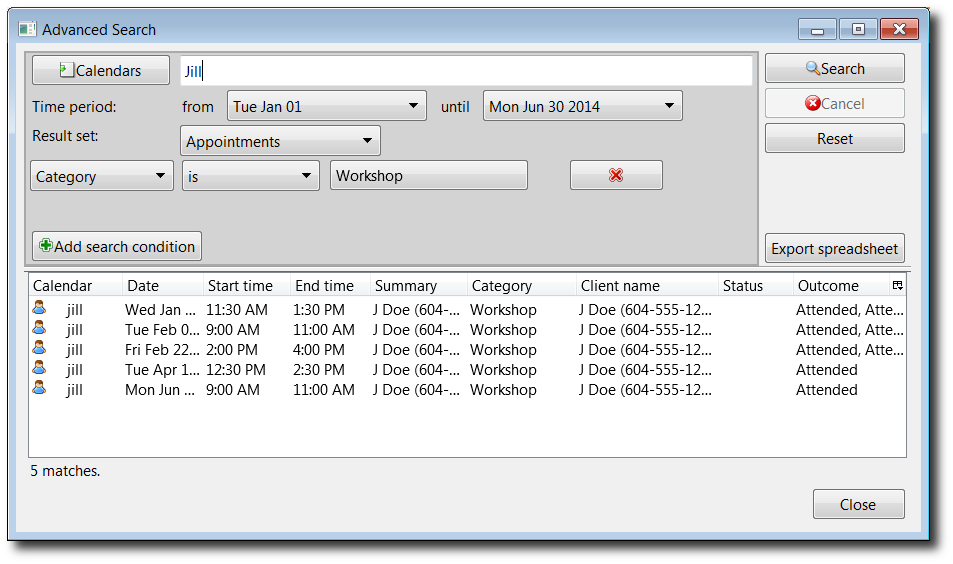
If we now wanted to refine this example to only return the clients scheduled into Jill’s workshops we would do the following:
- Change the result set to “Clients attending”
- Click search
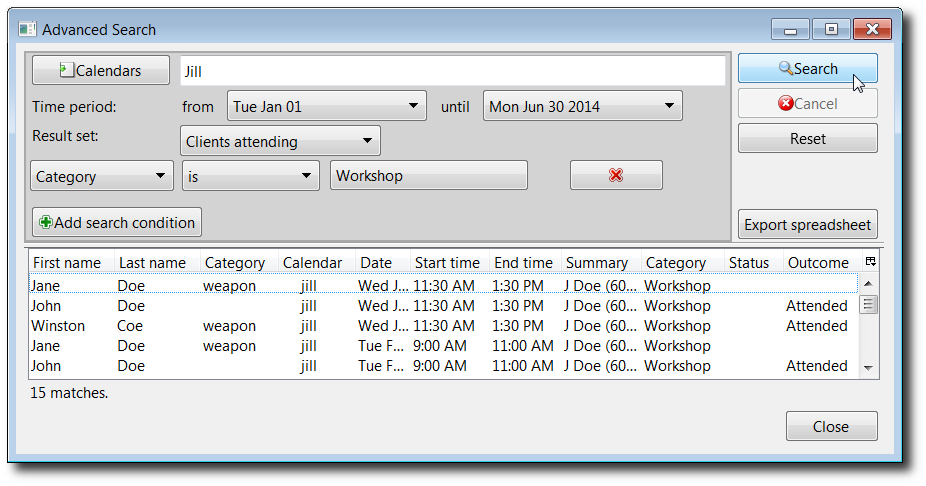
What is returned now is a list of all the clients scheduled into Jill’s workshops from January 1, 2013 until June 30, 2013.
Now wanted to refine this example even further to only return the clients that attended Jill’s workshops we would:
- Click “Add search condition”
- Change the added search condition to : Outcome – is – Attended
- Click search
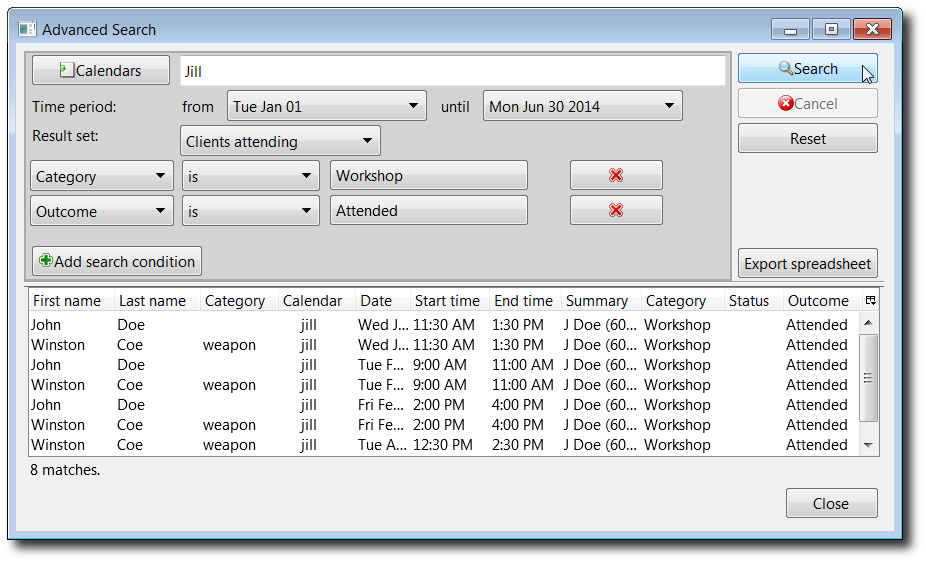
What is returned is a list of all the clients that attended (as opposed to cancelled, no-showed, etc.) Jill’s workshops. A client that attended multiple workshops will be listed multiple times. If we want a client listed only once regardless of how many workshops they attended we would:
- Change the result set to “Clients attending distinct”
- Click Search
Exporting results to a spreadsheet
Once you have the results you are looking for you have the option of exporting them to a spreadsheet. The spreadsheet will have the same rows and columns (you can use the Column Picker on the right in the header row to change what columns are visible) as the result you are looking at when you click “Export spreadsheet”.
