Each client in Active Agenda is a record. You schedule client appointments by adding the applicable client record(s) to the appointment. You can add multiple clients to a single appointment.
To schedule a client appointment:
- Open the appointment dialog box
- Click the “Clients” tab
- Click “Add client…”
- Search to see if a client record already exists for the applicable client using their first or last name
- If found check “Attending” and click OK
- … else if not found click “New client…” to create a new Client record and provide the following:
- First name
- Last name
- Phone number
- Click “Save”
- Check “Attending” for the new client and click OK
- Click “Save”
Client Records
As mentioned in the “Client appointments” section, Active Agenda is designed so that each client has their own record. You can create, open and modify client records from the appointment dialog box, the appointment context menu or from Quick Search (see the Searching section below).
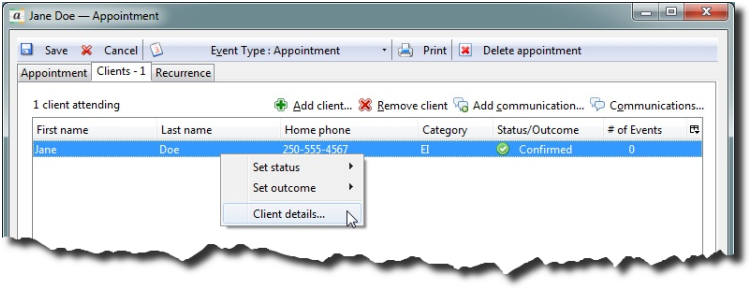
In the client dialog box you can view the appointment history on the “Appointments” tab, and the communication history on the “Communications” tab. Additionally you can record new Communications (see the Communications section below) by clicking “New communication…” on the “Communications” tab.
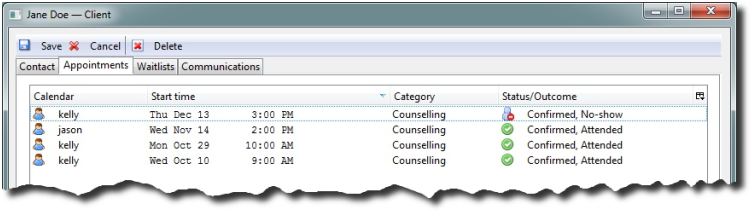
Statuses & Outcomes
Prior to an appointment with a client, it is common to want to remind the client, and/or confirm the appointment amongst other tasks, and when the when the appointment occurs, record if the client attended, didn’t show up etc. In Active Agenda the former is called a Status and the later an Outcome. Your organization can customize what Statuses and Outcomes are available, by default there is:
- Statuses: Confirmed, Canceled, Rescheduled
- Outcomes: Attended, No Show
To set the Status and/or Outcome for all clients attending the appointment, click the ‘Status/Outcome’ button on the ‘Appointment’ tab of the appointment dialog box, click the applicable Status and/or Outcome and click OK. If there is multiple clients attending the appointment, and you wish to specify different Statuses and Outcomes for different clients, you must go to the Clients tab in the appointment dialog box, right click on the individual attending clients and specify the Status and/or Outcome from the menu.
Limiting the number of clients
The number of clients scheduled into an appointment can be restricted by setting a Client Limit. There are three different types of Client Limits:
| Limit clients | Limit the number of clients scheduled into the appointment, clients put on the waitlist will not be restricted by this limit. |
| Limit clients attending | Limit the number of clients attending the appointment, clients on with a Freeing status such as Cancelled or Rescheduled will not count against this limit, neither will clients on the waitlist. |
| Limit client waitlist | Limit the number of clients that can be put on the waitlist. |
The limits can be used in combination, for example you could set a limit of 8 clients attending, and a waitlist limit of 12.
